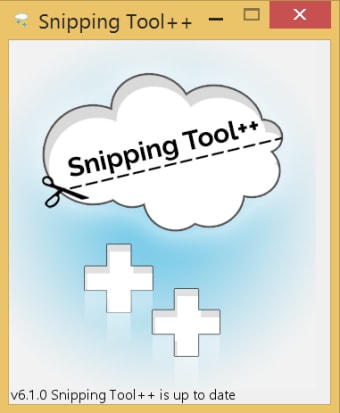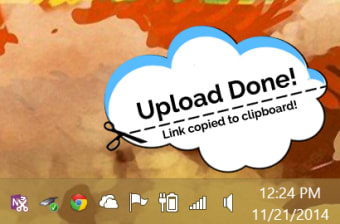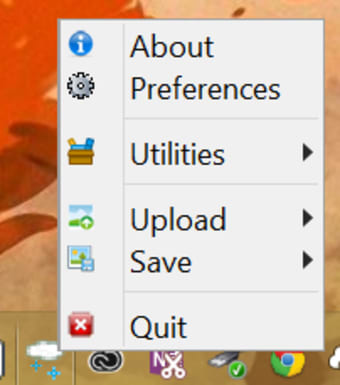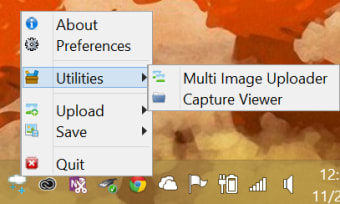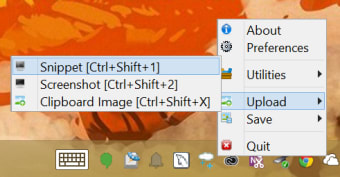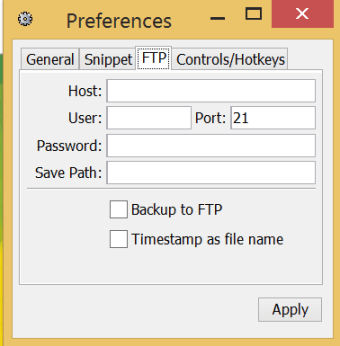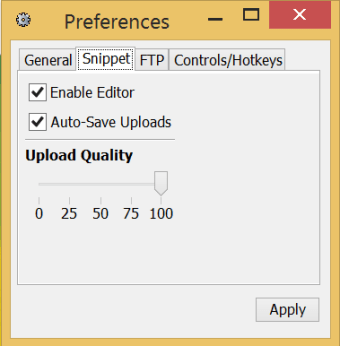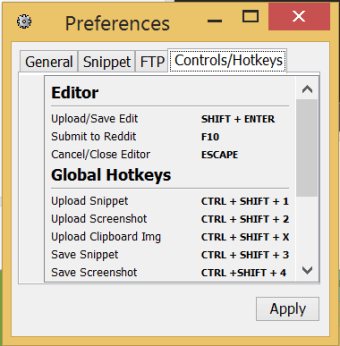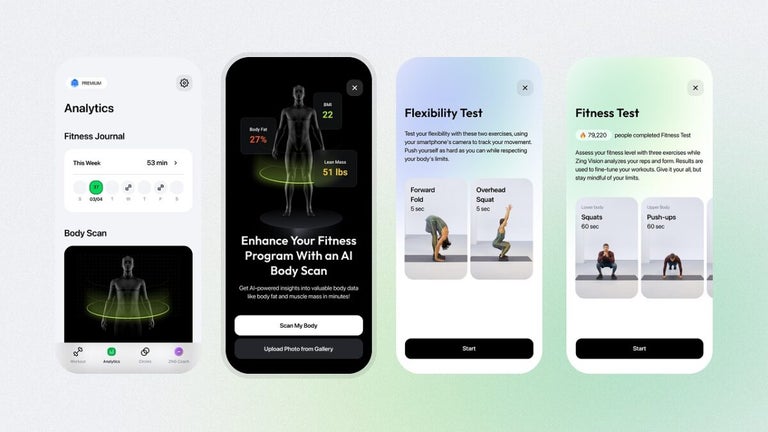Easy to use and quick screenshots
Snipping Tool++ is an easy-to-use, straightforward, and simple program to take screenshots on your Windows computer. This tool lets you conveniently capture the screen, download a live image, and even take images of apps and websites for demos or presentations. The program comes with a sharing option, which allows you to conveniently share screenshots online. Additionally, with Snipping Tool download, you can edit Windows screenshots without the need of heavy third-party software. While the tool has limited functionality, the features suffice for basic editing tasks.
A basic and clean interface for Windows PCs
With a wide range of snipping tools, it can be difficult to choose the right one. Developed by Microsoft Corporation, Snipping Tool++ aims to make the decision-making process easier by letting you capture the screen just as you'd like. With this program, you can leverage a wide range of ways to take screenshots, upload files, and perform basic editing functions. There’s an easy-to-use rectangular selection tool to capture a specific part of the screen.
Is Snippet Tool++ easy to use?
Unlike other similar programs, Snipping Tool++ comes with a ‘Mode’ menu for creating new ‘snips’. It gives you two options. The first one lets you make a selection on the screen and runs in an active window on the page. The other one lets you capture the entire screen instantly. While there are print screen shortcuts for similar functions, they require you to paste the image in a different program, such as Paint. However, Snipping Tool++ takes the screenshot and saves the file directly on your desktop.
With the Snipping Tool, you can even choose a designated folder to save the files. This can be conveniently set on default, and all the Windows screenshots get directly saved in this location. If you often take screenshots of the Windows screen, this will be a very useful tool. Since it comes with a simple and clean interface, you don’t need to worry about a steep learning curve. You can start using the program without any hassles. Moreover, the lightweight file makes sure your computer doesn’t lag or crash while using Snipping Tool++.
Does Snipping Tool++ upload screenshots?
A major advantage this program has over existing Windows tools is the ability to easily upload and edit screen captures. With the convenient upload function, you can add multiple images to social media websites. For instance, if you wish to add a wide range of screenshots to image hosting websites, you can use Snipping Tool++ to save a good amount of time. It works like a charm on services like Reddit and Imgur.
There’s also a ‘Preferences’ menu, which comes with a dedicated section for hotkeys and advanced controls. From this section, you can set up different commands to be executed with a couple of clicks. This includes the ability to upload and edit images. As such, Snipping Tool is an excellent choice for uploading files to various websites. Additionally, you can access the ‘Utilities’ menu to use the multi-image uploader.
Snipping Tool++ is not a heavyweight program, requiring few system resources and taking up only a small amount of memory on the hard disk. However, the program requires Java Runtime Environment to function. Besides that, though, taking Windows screenshots and uploading them online with Snipping Tool++ is a painless and convenient process.
Does Snipping Tool++ support editing?
On default, the program saves the snippets or screenshots in PNG format. Once you’ve saved the files on your computer, you can perform basic editing tasks. All the tools are simple, and lets you add freehand designs with a digital pencil. You can choose from different opacity settings and colors to make the images more appealing.
To obscure a specific part of the image or add elements, you can insert shapes and lines. Once again, you can also customize the color and opacity of these elements or objects. You can even change the RGB and CMYK values. Snipping Tool also gives you the option to add borders to the shapes and, last but not least, blur a section of the screenshot and type in text.
What are the alternatives?
When it comes to taking Windows screenshots, you can choose from many programs available online. Some people may prefer basic functionalities while others may require more comprehensive tools. Regardless, if you’re not willing to download a program that needs Java Runtime Environment, there are other tools that can serve as good contenders.
For instance, if you’re looking to capture videos, Snagit is an excellent choice. It works with a click, hold, and drag movement for simple and fast captures.
Similarly, Greenshot is another viable program for advanced editing tools. While it doesn’t offer much in terms of uploading, you can save images in multiple file formats, including BMP, GIF, PNG, and JPEG. Additionally, the captured files can be sent directly to the printer. Greenshot also includes shortcuts and hotkeys.
Lastly, there are programs like SnapShot and Sniptool, which get the job done by capturing the screen without any hassles.
An ideal choice for taking screenshots
Compared to other programs, Snipping Tool++ has become the standard for taking screenshots on Windows computers. It does a good job of editing and uploading images, letting you share everything online from a single program. It’s worth mentioning that the tool has basic features, and if you’re looking for comprehensive editing functionality, it would be better to use a program like LightShot or AMCap.
Having said that, the latest version of Snipping Tool download works well for Windows 7, Windows 8, and Windows 10 users looking to capture the screen for demos, tutorials, presentations, and other similar tasks. With this tool on your computer, you won’t need any third-party software to take screenshots.